The Issue: The YouTube PC-web site is a very popular video share site. In its present state, however, given that it is formatted for viewing on the PC, YouTube videos cannot be conveniently accessed from a living room TV.
Solutions: Active-TV technology overcomes this limitation and enables YouTube video to be easily viewed on any TV around the home. YouTube video is accessed via TV-web format rather than a PC-web formatted page.
Behind the scene: The TV-web site described below does not replicate all of the search features of the YouTube PC-web site; rather, the two sites work in tandem: The PC-web site features are used to ‘prepare’ video channels, which are then immediately available for easy viewing at the TV.
Below is an image of a TV-web site for YouTube video. The menu in the upper-right enables selection of 1-of-3 video channels, either pre-existing or easily created by individual users of YouTube. Currently, the “Flintstones” channel is selected. The second menu, in the lower portion of the screen image, is used to select individual videos from the selected channel.

The above TV-web site does not support searching for videos or arranging them into channels. No big deal, as this is easily done on the existing YouTube PC-web site. Consequently, the PC-web site and the TV-web site work together to give complete control over viewing video on the living room TV. The TV-web site has the advantage of being organized around the “lean-back experience” and group-viewing. Additionally, it is easy to simultaneously use a notebook computer in the living room to organize YouTube videos into channels, and then immediately view them on a corresponding TV-web site.
There is an added security advantage when eliminating support for random video searches at the TV-web channel: parents can pre-approve videos or video sources for all channels made available to children at the TV.
Before looking at how TV-web channels are selected, let’s first review some of the basics of YouTube access. YouTube members can upload videos for sharing and future review. Each member can arrange their uploaded videos into a YouTube Channel, or several Channels. In fact, a Channel can be constructed from other users’ uploaded videos as well. A members’ Channel is available for other YouTube users to view.
After logging into the YouTube PC-web site, a user can select the corresponding tab to either Videos or Channels. It is easy to search for new videos by selecting the “Videos” tab [shown below] and entering a search-string in the Search Box.
Solutions: Active-TV technology overcomes this limitation and enables YouTube video to be easily viewed on any TV around the home. YouTube video is accessed via TV-web format rather than a PC-web formatted page.
Behind the scene: The TV-web site described below does not replicate all of the search features of the YouTube PC-web site; rather, the two sites work in tandem: The PC-web site features are used to ‘prepare’ video channels, which are then immediately available for easy viewing at the TV.
Below is an image of a TV-web site for YouTube video. The menu in the upper-right enables selection of 1-of-3 video channels, either pre-existing or easily created by individual users of YouTube. Currently, the “Flintstones” channel is selected. The second menu, in the lower portion of the screen image, is used to select individual videos from the selected channel.

The above TV-web site does not support searching for videos or arranging them into channels. No big deal, as this is easily done on the existing YouTube PC-web site. Consequently, the PC-web site and the TV-web site work together to give complete control over viewing video on the living room TV. The TV-web site has the advantage of being organized around the “lean-back experience” and group-viewing. Additionally, it is easy to simultaneously use a notebook computer in the living room to organize YouTube videos into channels, and then immediately view them on a corresponding TV-web site.
There is an added security advantage when eliminating support for random video searches at the TV-web channel: parents can pre-approve videos or video sources for all channels made available to children at the TV.
Before looking at how TV-web channels are selected, let’s first review some of the basics of YouTube access. YouTube members can upload videos for sharing and future review. Each member can arrange their uploaded videos into a YouTube Channel, or several Channels. In fact, a Channel can be constructed from other users’ uploaded videos as well. A members’ Channel is available for other YouTube users to view.
After logging into the YouTube PC-web site, a user can select the corresponding tab to either Videos or Channels. It is easy to search for new videos by selecting the “Videos” tab [shown below] and entering a search-string in the Search Box.
When a new video is found, it can be played in the familiar YouTube PC-web player. At the bottom of the player [shown below] are options to add the video to “Favorites” or to a “Playlists”. Unlike video favorites, the use of playlists enables saved videos to be grouped appropriately.

When a playlist is initially created (via the “[New Playlist]” option when using “Add to Playlists”) a title for the playlist must be entered. Also, the playlist must be marked “Public” or “Private” [as shown below]. If a playlist is Public, then other YouTube members can access the playlist without having to enter a password for the member who created the playlist.

An easy way of accessing Favorites and Playlists is by clicking on the hyper-linked user-ID at the top of the page. When I click on “daniel78746” at the top of my YouTube page and then select the “Playlists” tab, I can access all of my saved playlists.

By using the “Edit Playlists” button, I can make changes to my playlists; such as changing the order in which each video plays. There are other ways of navigating to the same “My Account / Playlists” page.

Remember, it was stated earlier that each member can have YouTube Channels. The “Channel” tab at the top of the initial YouTube page is used to list channels. After selecting a channel, such as the 'National Geographic' one, it is possible to subscribe to the channel. As shown below, there are currently only 26,918 subscribers to the National Geographic, a fraction of total YouTube viewership. [The low numbers of channel subscribers makes me think that YouTube channel subscription is an under used resource by its members.]

When a video is viewed in the player window, there is often an option to the right of the player to 'Subscribe' to the channel in which the video is contained. There are different ways to review the channels currently subscribed to, i.e. “My Subscriptions”. First, via the “Home” tab on the initial page, followed by the “My Subscriptions” link; Secondly, via the user-ID at the top of the initial page followed by the “Subscriptions” link. Once there, there is a button to “Edit Subscriptions”.
Note above, the box to the right which enables subscription to “Tags”. This is a bit like creating a channel from video search criteria. For this example, I have entered “wallace and gromit”. After creating this subscription, I have a collection of relevant videos, which YouTube gives the ‘channel name’ “gromit wallace”. This alphabetical reordering can be prevented by literally using a quote symbol ( “ ) in the 'Subscribe to Tags' box, but the “and” will still ‘disappear’.
Returning to the TV-web page at the start of this article, the menu has a “Settings” option and when this is clicked using the TV’s IR remote, the “settings page” shown below appears.

Each of the 3 video menus has separate controls which are used to select the video included in the channel. In the example above, menu-1 is set to Videos -> Flintstones. Menu-3 is set to Playlists -> Old Grey. Each menu setting requires a first and second choice. The left, or first choice, can be varied between: Videos, Favorites, Playlists, Channels, and Subscriptions. The right, or second choice, is used to further narrow the selection.
YouTube also provides several video groupings know as Standard Feeds and Categories, such as: Most Viewed, Top Rated, Featured, Sports… These are made available under the Videos selection. Note, merely for convenience and demonstration, I have added some more video groupings, such as the Flintstones.
Under the Channel selection, there are several popular YouTube channels, such as National Geographic, NHLVideo and Motorstelevision. These channels are available without requiring subscription to the channel.
Remember the above example of subscribing to Video Tags “wallace and gromit”? Well, the ‘channel’ created now appears under the Subscriptions selection.

Selecting Subscriptions -> gromit-wallace for menu-2, as shown above, results in a listing of relevant videos appearing in the menu - after using the TV IR remote and the Return-To-Video-Menu button. Parents should note that using “Subscribe to Tags” does not always ensure appropriate video for a younger audience. (For example, the term 'Bambi' could return videos relating either to the Disney children's story or to an 'adult' entertainer...) It is more secure to use tag-searching to create a list which must be reviewed and further reduced to a Playlist. For some audiences it may be safe to rely on videos from certain channel sources, such as National Geographic.

Selecting Subscriptions, Playlists and Favorites requires the use of a YouTube member ID. The ID in use is shown at the bottom of the settings page [shown earlier]. There is a box for entering a new ID. Using a TV IR remote triple-tap sequence, the ID is entered. It is stored along with all the chosen settings in the form of TV-web cookies. This means, after turning on the TV and returning to the YouTube TV-web page, the previous channel settings are completely restored.
The user ID is sent to the YouTube server to enquire about the member's P and Subscriptions. No password is used and consequently only video items market 'Public' can be viewed. By entering another ID, say, someone else's member ID, it is possible to view their Favorites and Public Playlists.
Because a TV may be shared by several people and each may have their own channel preferences and user ID, the top-level menu can be used to select a TV web site from several YouTube TV-web icons; each leads to its own YouTube TV-web site as set up by an individual user. This reduces or almost eliminates the need for triple-tap at the TV, and allows different users to quickly switch between their channel preferences.



Note that the “YouTube Family” TV-web site only supports Favorites, Playlists and Subscriptions. Eliminating the Videos and Channel setting options, means a parent has greater control over what can be seen on the TV. Installing only the associated YouTube_family.mcl file ensure that the other YouTube TV-web channels do not reach the TV.
Feedback, corrections and comments welcome. Contact me for more information or support with active-TV technology development.
Daniel Mann






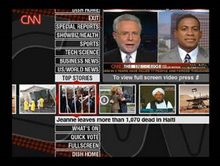
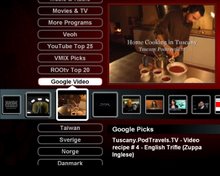
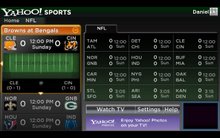


12 comments:
I am very impressed with the overall presentation of the post.
publicly viewable favorite videos, playlists and subscriptions based on YouTube friends
That is undoubtedly a good concept. Thanks for this wonderful post.
Standard Feeds, Categories, Channels and Playlists....are most wanted features today.
This is very worthy that active-TV technology overcomes this limitation and enables YouTube video to be easily viewed on any TV around the home..
This is very worthy that active-TV technology overcomes this limitation and enables YouTube video to be easily viewed on any TV around the home..
Very impressive idea .Thanks for share it . It should be available for all .
Look at publicly viewable favorite videos, playlists and subscriptions based on your YouTube friends, family and contacts.
YouTube had a extended platform for all mobile devices so you can view YouTube almost on every device
I dont know how about you but i really hate VEVO from youtube. It used to be the greatest site ever but now...
I am very impressed with the overall presentation of the post.
Your article today is great. I hope that your future posts will be as nice as this one because i intend to visit your blog weekly.
Post a Comment