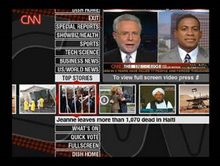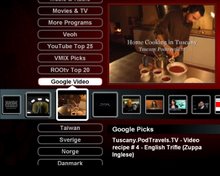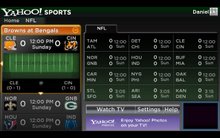As explained, a users’ torrentSites.xml file describes the video feeds to be presented at the TV. Each <item> in the torrentSites.xml typically contains the url address of an XML-formatted RSS video feed. But it can alternatively contain the address of an XML-formatted listing of Live TV channels. Assume the <item> below is included in the torrentSites.xml file.
<item>
<title>My Video Feeds</title>
<description>Video feeds defined in my PC file myVideoFeeds.xml</description>
<link>myVideoFeeds.xml</link>
<image> </image>
</item>
Following the torrentSites.xml entry above leads to the myVideoFeeds.xml file; which is also, given the example file address, located on your networked PC and not on a networked server. Below is an example of myVideoFeeds.xml.
<?xml version="1.0" encoding="utf-8" ?>
<rss>
<channel>
Following the torrentSites.xml entry above leads to the myVideoFeeds.xml file; which is also, given the example file address, located on your networked PC and not on a networked server. Below is an example of myVideoFeeds.xml.
<?xml version="1.0" encoding="utf-8" ?>
<rss>
<channel>
<item>
<title>BFM TV, France </title>
<description>French 24-hour television news channel, defined in my PC file myVideoFeeds.xml</description>
<enclosure url="mms://vipmms9.yacast.net/bfm_bfmtv" type="application/video" />
<image>http://www.satgok.be/sat/images/chaine/bfmtv.gif</image>
<pubDate>Live TV</pubDate>
</item>
<item>
<title>Vesti 24, Russia</title>
<description>Russian TV feed, defined in my PC file myVideoFeeds.xml</description>
<enclosure url="mms://video.rfn.ru/vesti_24" type="application/video" />
<image>http://s3.amazonaws.com/mogulus-channel-logos/vesti-small.png</image>
<pubDate>Live TV</pubDate>
</item>
</channel>
</rss>
The torrentSites.xml has a menu entry entitled “My Video Feeds”. This appears on the left-side TV menu, as shown below. The myVideoFeeds.xml file contains two <item> entries; these now appear in the right-side TV menu. By adding your own entries into your myVideoFeeds.xml you can build a menu enabling access to a video feed you have obtained the address for.

To further demonstrate the system I have build a menu item "Live TV Streams" which is currently streaming Live TV from the following internet channels: BFM TV, France; Reel Good TV, USA; Vesti 24, Russia; TV RB, Russia; RTR Planeta, Russia; Canal 7, Sweden; 4E TV, Greece; ERT 3, Greece; Folketing TV, Denmark; Omega TV, Netherlands; Omroep Zeeland, Netherlands; Teleradioerre, Italy ; Tiziana Sat, Italy; Yomiuri News, Japan; FMI, Japan; TV Argent, Canada. More channels can be easily added.
</rss>
The torrentSites.xml has a menu entry entitled “My Video Feeds”. This appears on the left-side TV menu, as shown below. The myVideoFeeds.xml file contains two <item> entries; these now appear in the right-side TV menu. By adding your own entries into your myVideoFeeds.xml you can build a menu enabling access to a video feed you have obtained the address for.

To further demonstrate the system I have build a menu item "Live TV Streams" which is currently streaming Live TV from the following internet channels: BFM TV, France; Reel Good TV, USA; Vesti 24, Russia; TV RB, Russia; RTR Planeta, Russia; Canal 7, Sweden; 4E TV, Greece; ERT 3, Greece; Folketing TV, Denmark; Omega TV, Netherlands; Omroep Zeeland, Netherlands; Teleradioerre, Italy ; Tiziana Sat, Italy; Yomiuri News, Japan; FMI, Japan; TV Argent, Canada. More channels can be easily added.
Given this ease and flexibility, it is easy to see how the sytstem is well suited for deliverying foreign language TV channels to the living room TV -- via the internet. A beta version of the above TV-website is available for download and testing from this blogsite (see utorrent_beta.zip under Free TV-web Channels).
Daniel Mann