The Issue: Can adding a TV-web channel to ‘TV favorites' be as easy as PC browsing ?
Background: TV-web channel developers are leveraging the naming and formatting conventions of Media Center and RSS syndication to ensure easy and consistent access to TV-web channels.
Behind the Scenes: A simple web-accessed button
Whereas it is easy to add a PC-web page to the list of favorite or frequently used web pages -- as simple as clicking on ‘Favorites --> Add to Favorites --> OK’ in your Internet browser -- how is a TV-web channel added to the list of channels viewable on the TV ?
There are several methods available; I will present one below.
TV-web channels have a URL just like PC-web pages, but they are identified by icons, not text strings. As an example, let’s look at the Honda TV channel built by Honda U.K. and their media agency, Zype. The Honda TV-web channel is accessed over the internet and formatted for viewing on an active-TV enabled and networked TV or STB. Honda has several uses for the technology. Below is a TV screen-capture of the Honda TV-web channel.
[Note that Honda TV is formatted for a 16x9 widescreen TV, and unlike some channels, does not automatically adjust for viewing on a 4x3 TV.]
The Honda TV channel allows home users to view 'Honda TV' on their TVs. Included in the channel line-up are short 20 minute documentaries about current Honda car models, including news updates from Auto shows, as well as behind-the-scenes stories and new car videos.
Aside from attracting consumers to check out the latest offerings from Honda, active-TV technology has sparked what is being called “Dealer TV”. In-showroom TV-web channels can present model and ownership information to those visiting the showroom. Moreover, Honda U.K. can use TV-web channels to simultaneously broadcast training videos and corporate messaging to its dealer network. This approach is likely suited to other retail settings besides Honda.
Active-TV technology has followed the rules for TV-web channel addressing first set-out by the Media Center PC. This makes it particularly easy for active-TV enabled TVs to view TV-web channels originally intended for Media Center supported platforms. A TV-web channel can be viewed on a living room TV via an Xbox360 operating as an Extender. At the TV, the channel listing will be included under the More Programs menu. To get the channel to appear under the TV menu, it must first appear in the networked Extended-PC’s file system at the location C:\Documents and Settings\All Users\Start Menu\Programs\Accessories\Media Center\Media Center Programs. [There are other methods which are not covered here]
Digging into the technical specifics for this example, the PC file entry for Honda TV is named Honda.mcl looks like this:
<>
href="http://www.smarthomedesign.co.uk/honda/honda_home.htm">http://www.smarthomedesign.co.uk/honda/honda_home.htm
name="Honda TV"
thumbnailImage="http://www.smarthomedesign.co.uk/honda/images/honda_call_to_action.jpg" >
< / application>
MCL stands for Media Center Link. The MCL files contains three important lines which identify the URL for the TV-web channel, the name of the channel and the URL for the thumbnail image or icon which appears in the TV menu. The image used by Honda TV is shown bellow:

To make things convenient a simple mechanism is needed for installing the necessary MCL file. Such conveniences exist for accessing an RSS video or music feed via Apple iTunes. PC-web pages with the button
Once a podcast has been added to the iTunes listings, the podcast can be accessed in a living room via a networked Apple TV. Similarly, a visitor to a Honda PC-web page, can select the
[The code used with the simple active-TV example above, has only been developed to support Windows XP platforms using Internet Explorer.]
Just one method for simply adding a TV-web channel to the channel listings has been described. The method is useful when a channel is discovered from an associated PC-web page. There are already mechanisms for adding a new TV-web channel which is discovered while watching an existing TV-web channel.
If you don't have a active-TV enabled TV or STB, but want to see how it looks on a TV, then download the evaluation software from active-TV technology collaborator MediaMall. They have put together a bundle of active-TV technology software which enables the PC to emulate the TV operation. The demo assumes a Windows XP or MCE PC, and no use of corporate domain networking. Navigation is via the left-right arrows and F12 is used for 'back'. The bundle uses their example menu system, but like PC-web pages, the appearance is easily changed or branded and other companies are also working on alternatives UIs and extensions.
Feedback, corrections and comments welcome.
Daniel Mann






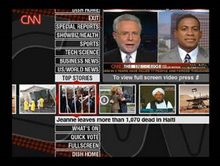
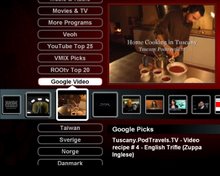
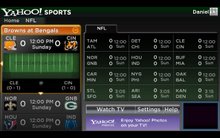


2 comments:
i'm not having any success creating a "MCL" that allows me to view CBS tv content, such as this; http://www.cbs.com/video/?showname=classics/star_trek&showtype=classics#video
DSM520 and Active-TV on PC; Still working thru the process. Thanks for your articles.
This is good site to spent time on.
Post a Comment